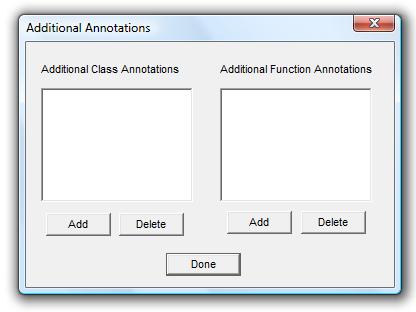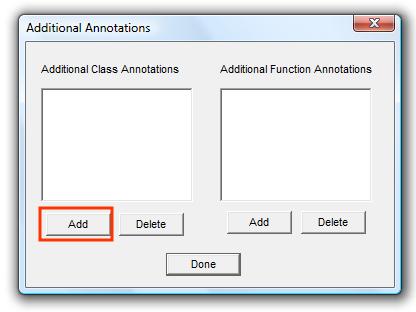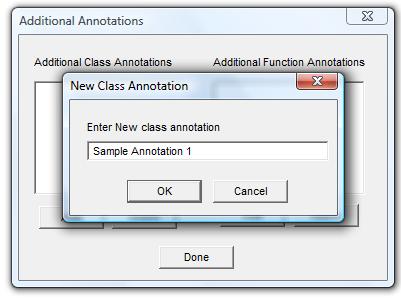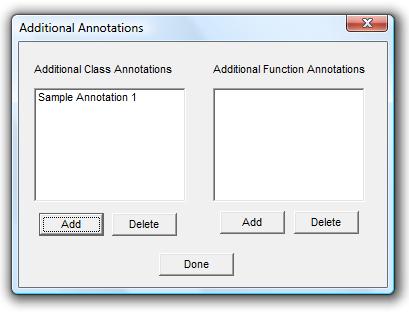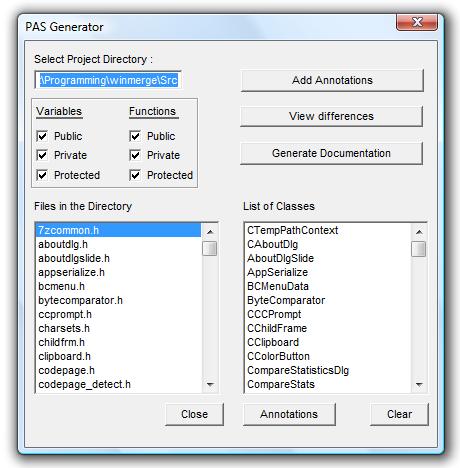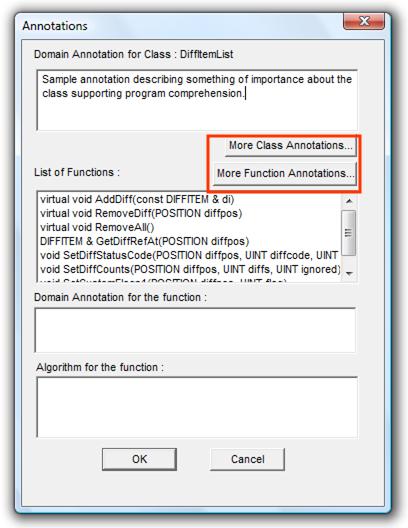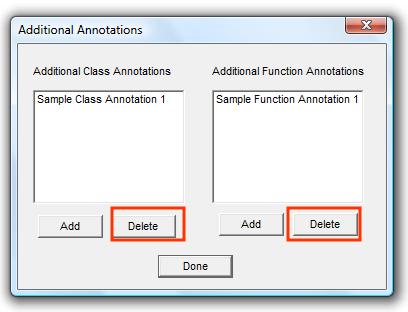User-Defined Annotations
User-Defined Annotations allow you to establish up to 10 class-level annotation templates and 10 function-level annotation template. Each class
annotation template can be reused across all classes and like-wise for function-level annotation. The text provided within each annotation
will be personalized to each class and function by the programmer. User-defined annotations can created, viewed, updated and removed. In order to work with
user-defined annotations the user must first perform the following steps:
- Select and locate the Program's source code
- Determine which declaration / header files to include or exclude
- Generate the program's Class list
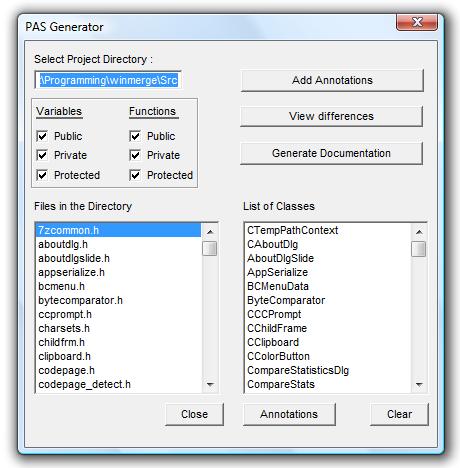
Once the main screen is populated with a listing of classes, you must then create a user-defined annotation. After creating a
class and/or function user-defined annotation, the programmer can then link the annotation to the respective class/function and insert their comments
for the component.
Creating a User-Defined Annotation
Creating a user-defined annotation is a 2-step process.
- Create a new user-defined annotation entry in the PAS Generator
- Add an existing user-defined annotation to a specific class or function
Step 1: Create a New User-Define Annotation Entry
From the main screen, click on the "Add Annotation" button.

The Addtional Annotations dialog will be displayed. Using this dialog you can create and delete both class and function-level annotations.
You can not view or update annotations from this dialog.
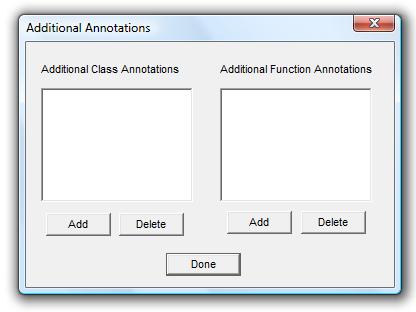
Next click on either the class or function "Add" button in order to enter the name for the new annotation depending if you wish to create
a new class user-defined annotation or a new function user-defined annotation.
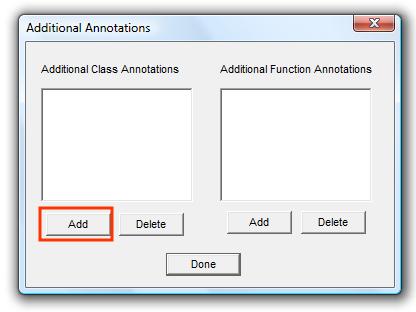
This will display a window to enter a name for the new user-defined annotation.
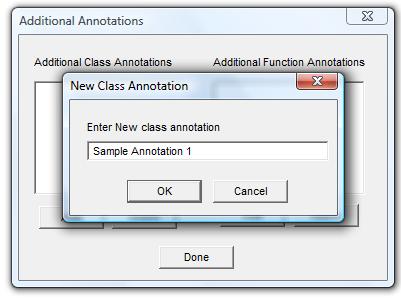
Enter a name and select the OK button. The new annotation is added to the list of class or function user-defined annotation.
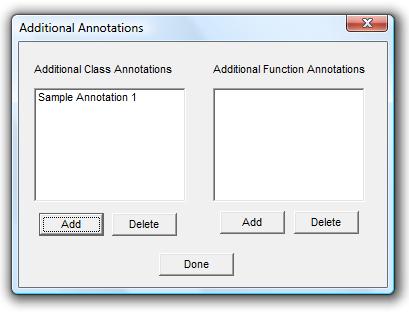
Step 2: Add a User-Defined to a Class / Function
Once a user-defined annotation has been established it can be re-used for any class or function respectively. To do so select the class you wish to add a user-defined annotation to, and then
select the "Annotation" button to display the Annotations dialog for the class.

Next select either the "More Class Annotations..." or "More Function Annotations..." button. To select the "More Function Annotations..." button
you must first select a function from the list of functions in the class.
The "User Defined Annotations" window will display showing the list of class-level or function-level user-defined annotations that have already been established for use.
Select the user-defined annotation that you wish to re-use for the class / function and enter the annotation's text in the edit box to the right.

You may repeat this step for each existing user-defined annotation that you wish to re-use for the class / function. Once you are finished, select the "Save"
button so that PAS-Generator save the annotation updates. Click the "Done" button to close the User-Defined Annotation window. Clicking the "Done" button dous
not save the updates, only the "Save" button does.
Updating User-Defined Annotations
To update a user-defined annotation for a specific class / function, display the annotation by clicking on the "More Class/Function Annotations" button
; make the necessary updates, and then save the changes.
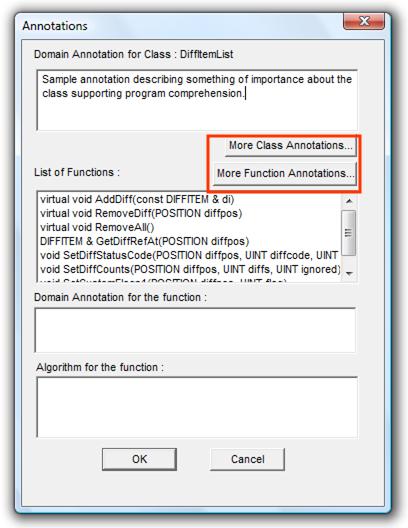
Erasing & Deleting User-Defined Annotations
There are two levels of removing a user-defined annotation. Deleting a user-defined annotation wil remove the user-defined annotation from all the classes / functions that
currently use the annotation. To remove a user-defined annotation for only a select number of classes, requires that you undo/delete the text from the class / function, but
not delete the annotation itself.
Erasing a User-Defined Annotation
- Follow previous instructions to display / update a user-defined annotation
- Delete the current text for the annotation
- Save the annotation
Deleting a User-Defined Annotation
Deleting a user-defined annotation will remove the user-defined annotation from all the class / functions. From the main screen, click on the "Add Annotation" button.

The Addtional Annotations dialog will be displayed. Using this dialog you can delete both class and function-level annotations.
Next click on either the class or function "Delete" button in order to enter the name for the new annotation depending if you wish to create
a new class user-defined annotation or a new function user-defined annotation.
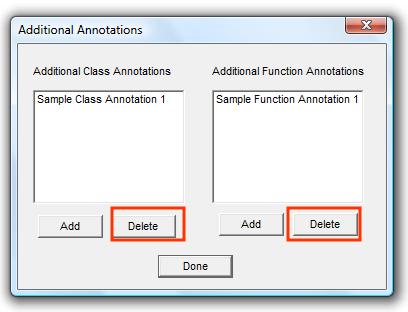
This will display a warning window confirming the deletion.
Select "yes" to confirm and the annotation will be removed from the list.
**Special Reminder**
Remember that in order to save all user-defined annotation updates permanently you must perform the Generate Documentation step.