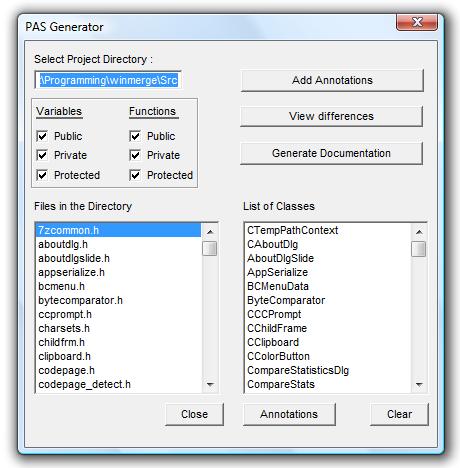The main PAS screen is displayed with the default settings...
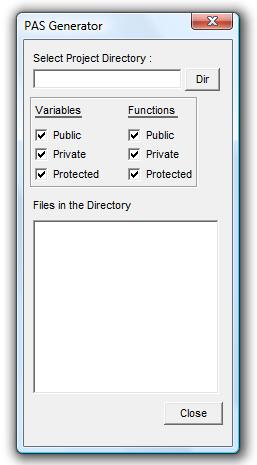
To begin using the PAS Generator, start the the "HyperOld.exe" executable file starting the program.
The main PAS screen is displayed with the default settings...
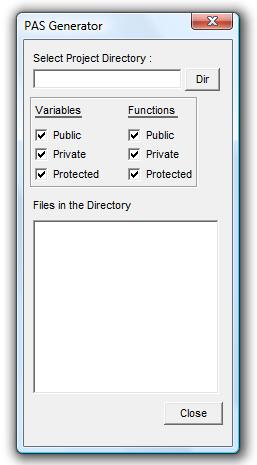
In order to begin working with a particular program, the location of the program source code must be selected.
To do so you can either enter the the directory path directly in the "Select Project Directory" field, or click the
"Dir" button to select the directory path where the program source code files are located.
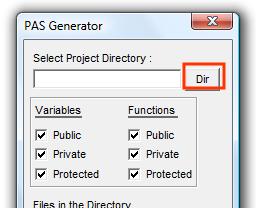
If the "Dir" button is selected this will open a "Browse for Folder" dialog, where the source files directory folder for a project can be selected. After the directory folder is selected, simply click the "OK" button.
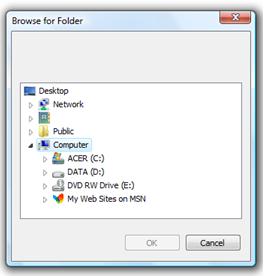
When the "OK" button is pressed, PAS Generator will locate all .h header files for the selected project and populate the "Files in the Directory"
with the list of .h header files.
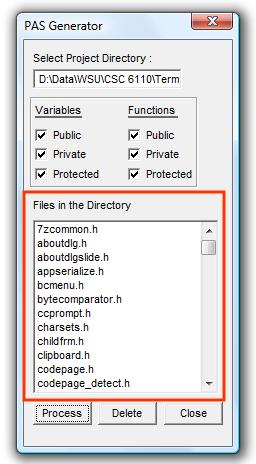
The PAS Generator uses the list of header files to extract class declaration information found in the classes. This information is key to establishing the set of partitions
for the project.
Any header file can be excluded by selecting the header file in the list and clicking the "Delete" button.
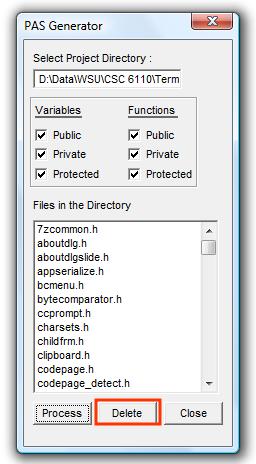
PAS Generator dislay a warning dialog confirming file exclusion..
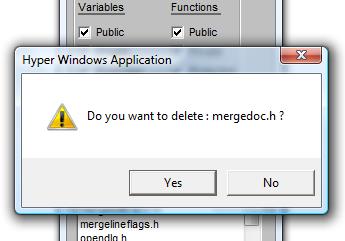
Once you have determined which header files keep and exclude the next step is for the PAS Generator to parse through all of the header files remaining in the list in order to extract the key class information within each file. To initiate this step, simply press the "Process" button, as highlighted in red in the picture above.
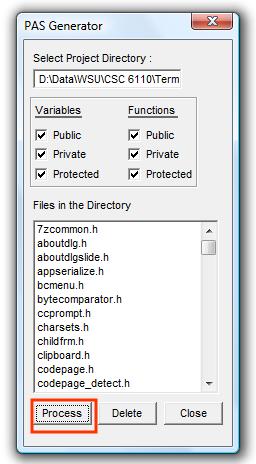
At this point the PAS Generator is ready for you to view and update existing annotations, add new one's, save all current annotations to HTML files and view differences between HTML saves.