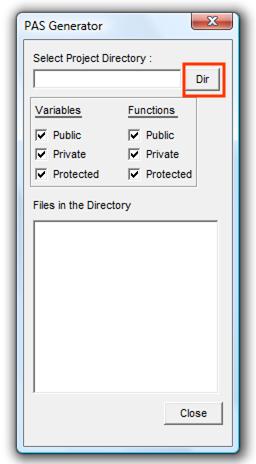
Make sure that the "PAS-Generator.exe" executable file is running.
To begin constructing PAS files, click the "Dir" button to select the directory path where the program source code files are located.
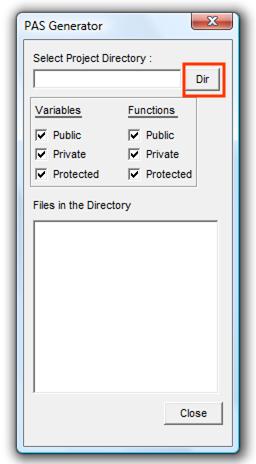
This will open a "Browse for Folder" dialog, where the source files directory folder for a project can be selected. After the directory folder is selected, simply click the "OK" button.
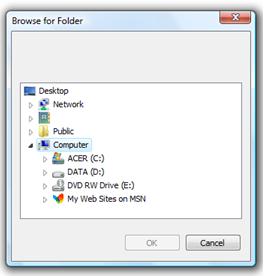
When the "OK" button is pressed, PAS Generator will locate all .h header files for the selected project and populate the "Files in the Directory"
with the list of .h header files.
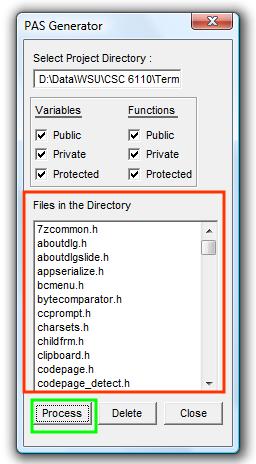
The next step is for the PAS Generator to parse through all of the header files in the list extracting the list of associated classes. To initiate this step, simply press the "Process" button, as highlighted in green in the picture above.
To remove certain header files from the list of files to be processed, select the file and then click the "Delete" button before selecting the Process buttion.
At this point the PAS Generator is ready for you to view and update existing annotations, add new one's, save all current annotations to HTML files and view differences between HTML saves.
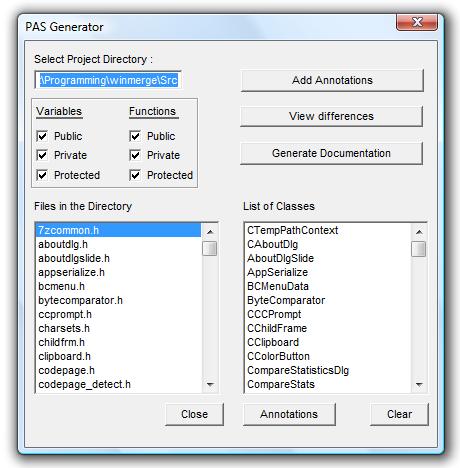
To save the existiong and updated annotations for the program, click the "Save to HTML" buttons in PAS Generator dialog.